Having issues on your WordPress website can be stressful, especially when your website doesn’t open at all. Most webmasters have no idea what to do when their WordPress site won’t open. Your website’s downtime can impact your traffic, reputation, and revenue, regardless of the size of your business.
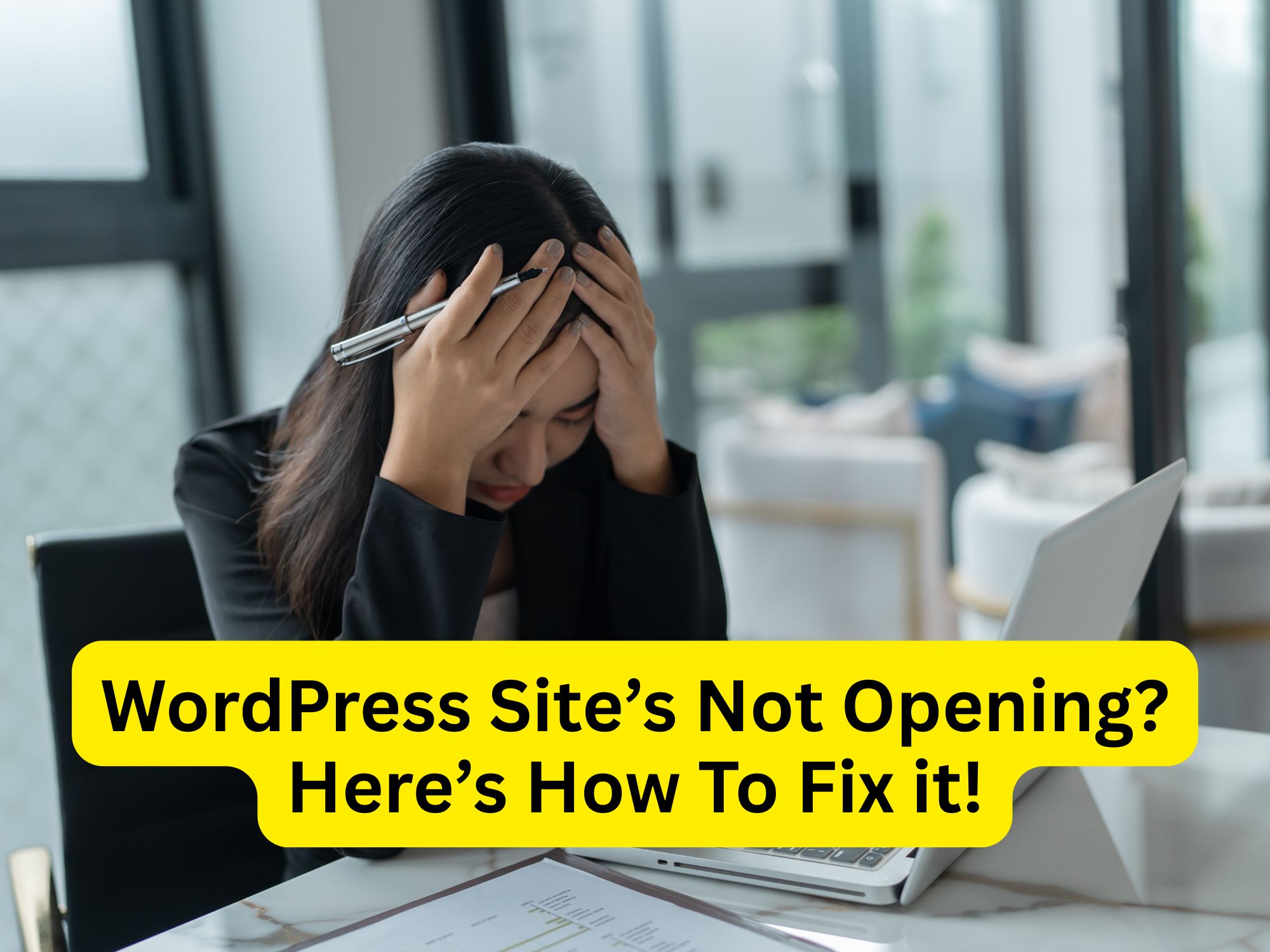
In this blog post, I have shared some common DIY fixes that you can attempt to troubleshoot your WordPress site.
1. Check Your Internet Connection and Browser
Before troubleshooting problems on your WordPress site, ensure that your internet connection is functioning correctly. I know this may sound like a no-brainer, but what I am referring to here is whether your site is accessible only through your internet connection or if it is accessible through other connections as well. Sometimes, your ISP can block your website, preventing it from rendering. Therefore, the first step is to verify that your WordPress site is functioning properly across all internet connections.
2. Verify Your Hosting Service
The second essential yet fundamental step is to contact your web server provider to check if your hosting account is experiencing any issues. Perhaps your server’s storage is full, some files have been removed, or your account has expired. In 30% of the cases of the “WordPress site not opening” problem, the issue is on the hosting side.
3. Disable Plugins and Themes
Now we are going to dive into some technical stuff. If there are no issues with your internet connection and hosting account, then there is definitely something wrong with your website.
The first step will be to check if there is any conflict between your plugins or themes, as this is one of the most common causes of WordPress sites not loading. What should you do here? You can disable all plugins and check if your site loads. If it does, then you must try enabling each plugin one by one to identify the one that is causing the issue. Similarly, switch to a default WordPress theme to rule out theme conflicts. Once you find the culprit (a plugin or the theme), consult a professional WordPress developer who can provide you with the best support to get your WordPress site up and running again.
4. Check Your .htaccess File
A corrupted .htaccess file can also prevent your WordPress site from loading. Locate the .htaccess file (using your control panel’s file manager section or FTP) in your root directory and rename it to .htaccess_backup. Then, try accessing your website. If it works, log into WordPress, go to Settings > Permalinks, and click “Save Changes” to generate a new .htaccess file.
5. Increase PHP Memory Limit
Sometimes, insufficient server memory can cause a blank or unresponsive page. You can increase the PHP memory limit by editing your wp-config.php file. Add the following line before the “That’s all, stop editing!” comment:
define(‘WP_MEMORY_LIMIT’, ‘256M’);
Save the file and refresh your website. To make this change, you may need the assistance of a web developer or your web hosting support team. If you are inexperienced, it is best not to attempt these changes.
6. Check for Database Issues
A corrupted MySQL database can prevent your WordPress site from loading. Use your hosting control panel’s database repair feature or a plugin like WP-DBManager to repair and optimize your database.
7. Contact a Professional WordPress Developer
If nothing works for you, consult a professional WordPress expert in Singapore who can quickly identify complex issues, such as server misconfigurations, PHP errors, or even malware infections.
Hiring a WordPress professional will ensure that your website is handled safely and won’t face the same issues in the future. To avoid these problems, consider hiring a developer for your website maintenance. This will ensure that you have no more focus on the technical glitches of your WordPress site, allowing you to instead focus on your core business.
